Parent Portal
Accessing Our Parent Portal
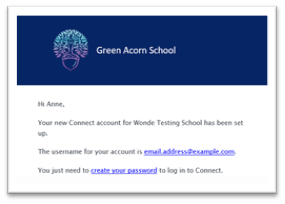 Your Account Details
Your Account Details
We will initially generate an account for you using the email address you have provided to the school for communications. When we do this, you will receive an email inviting you to create a password for your account.
Logging in
You can access our Parent Portal at any time using this link: 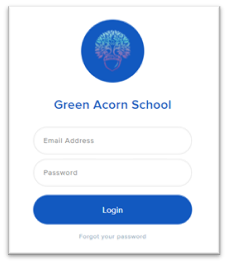
There is also a link on the homepage of our school website, and within the parent menu.
You will be prompted to log in by entering your email address and password. If you have not yet set your password, you can request a password reset email by clicking ‘Forgot your password’. You should use the email address you have registered with the school.
What will I see?
Once you are logged in you will be able to access information about your child(ren), useful information we choose share. When it is time to book parents’ evening appointments, you will be able to do this through the portal, and we also plan to share student reports here too.

Making a Parents' Evening Booking
The child you are booking for will show in the top right-hand corner of the screen. If you have more than one child at our school, you will see a circle for each child. Simply click on the relevant circle to select the child you want to make a booking for.
Find the teacher and time you’d like to book and click to reserve the time slot. The selection will show in green with the word “RESERVED”. The time allocated for each slot will be automatically populated.
The slot will be reserved for 10 minutes. To confirm the reservation you’ll need to click on the save button in the bottom right corner.
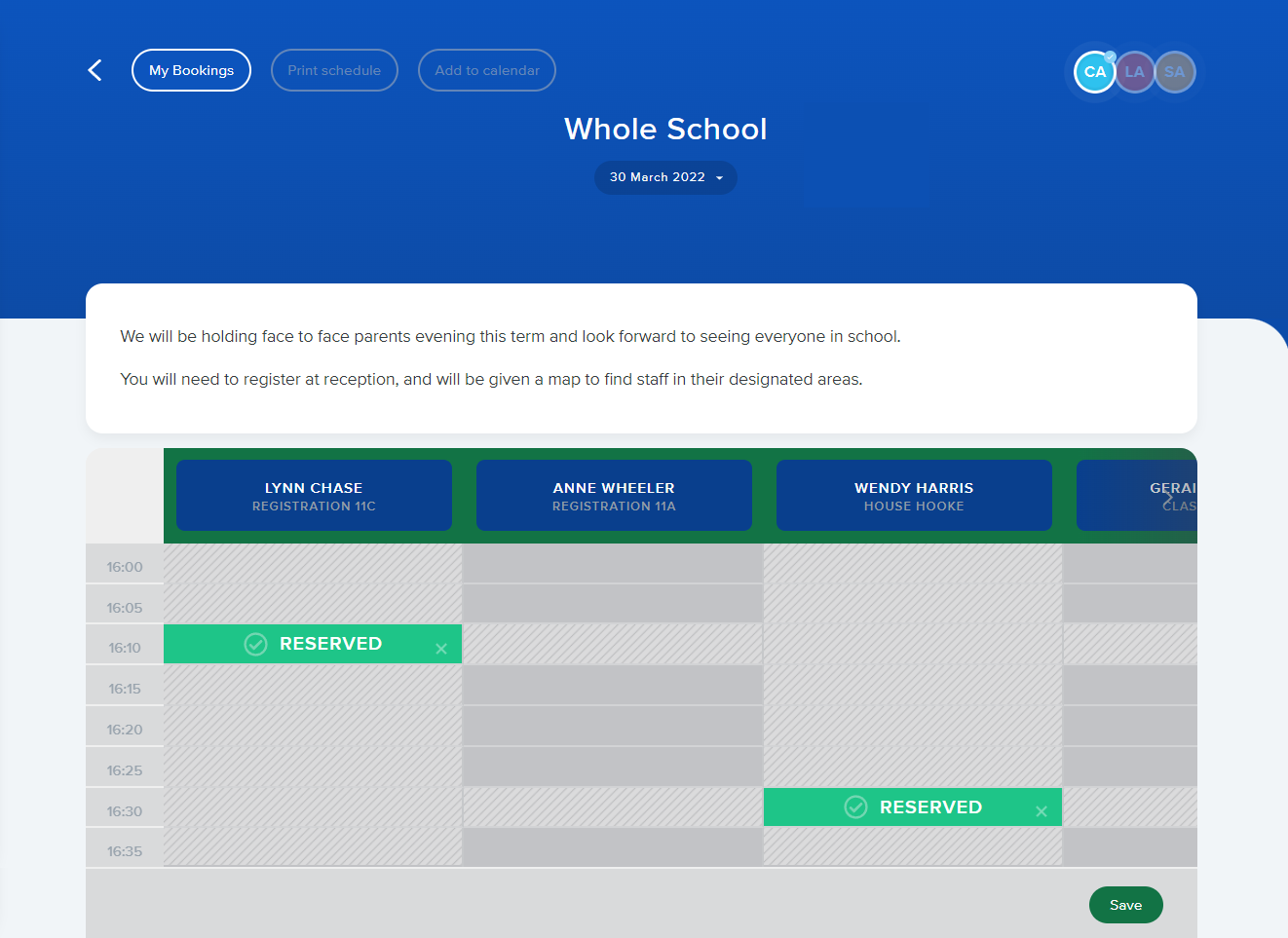
If you need to edit or view your reservations or add a note, you can do this under “My Bookings”.
If you need any help making a reservation or getting logged in, please contact the school directly.
